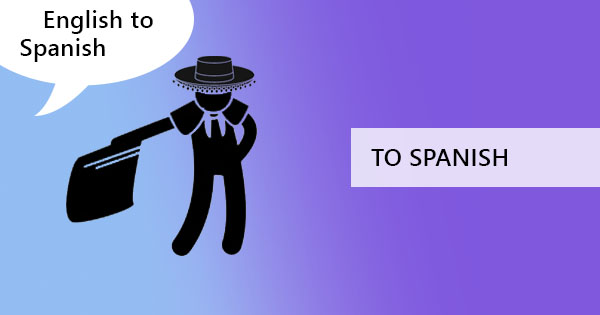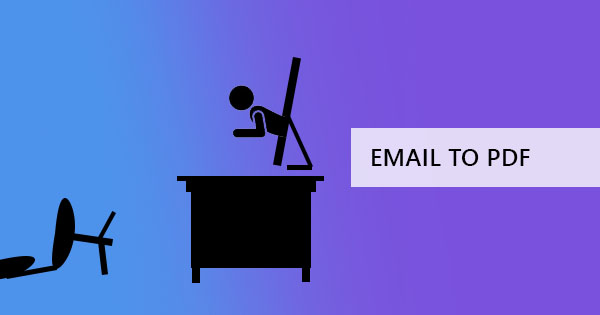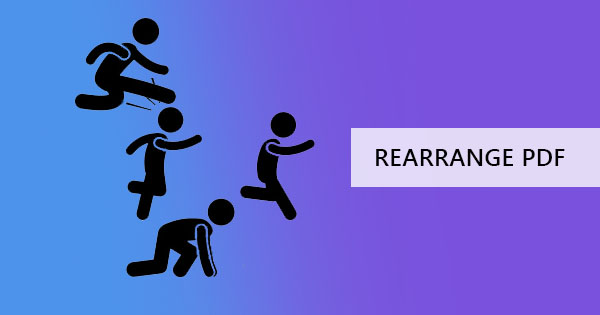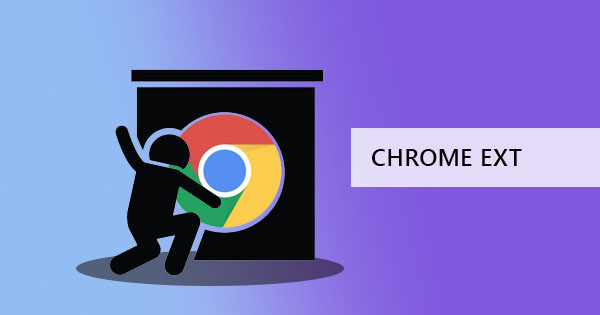
It’s a wonderful thing to have technology in our lives and amazing to have continuous growth. Over time, all improvements walk towards the convenience of mankind. In a click of a button, you can navigate to anything you need, including PDF tools!
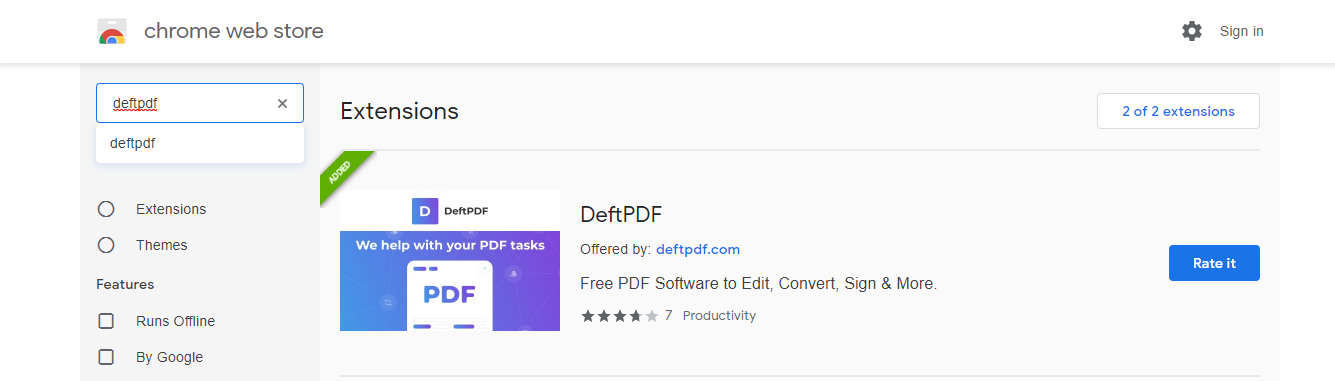
If you have a Chrome browser, you can now install a Google Chrome extension to your laptop that will help you access all the PDF tools you need instantly. Chrome extensions are like little programs that help customize your browser to help with the browsing experience. Each extension has different functions and with DeftPDF now available for download, you can immediately put DeftPDF tools in priority. Here’s how to add DeftPDF in your browser:
Installing DeftPDF Chrome extension
Step one: Open your Browser
Step two: Open the Chrome web store via the browser
Step three: Search for the App you will use – DeftPDF
Step four: Click “Add to Chrome” and the extension will now be downloaded and installed to your browser.
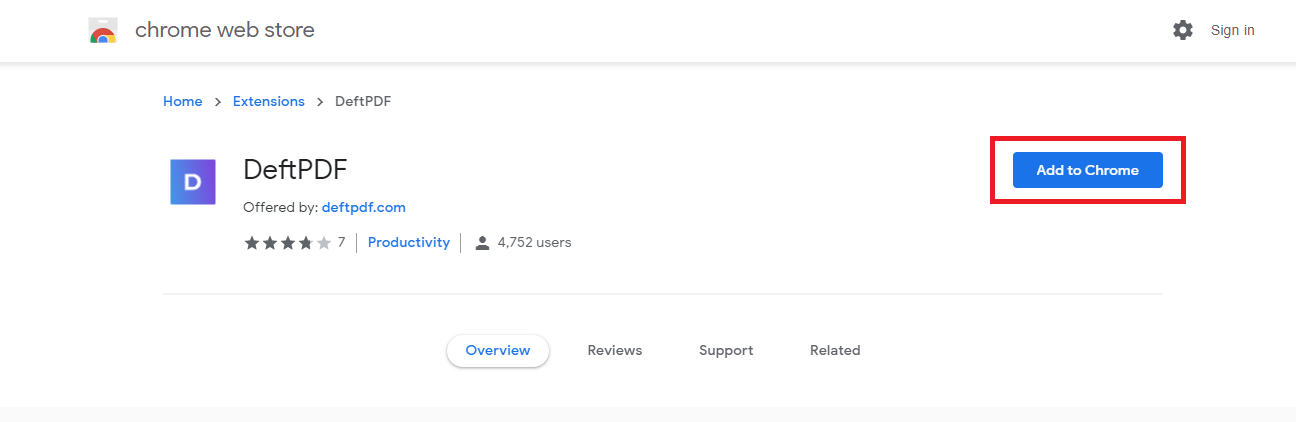
Step five: Click “Add extension” when a pop-up window appears.
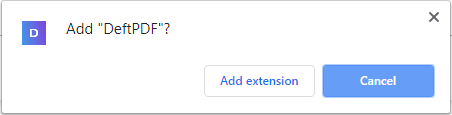
Step six: A notification will appear that it has been installed. Start using DeftPDF as your preferred PDF tools!
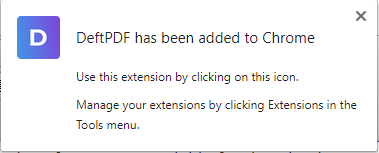
What if I want to be in incognito mode? Will the extension still work?
Automatically, the settings in incognito mode are not enabled for chrome extensions but you can always change it by going to the settings. You can do this by following the steps below:
Step one: Open your browser but make sure that it’s the regular Chrome, not incognito.
Step two: Right-click on the icon, DeftPDF and click “Manage extension”
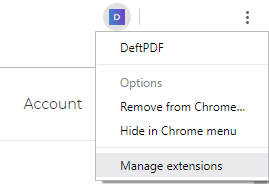
Step three: Toggle the button on the “Allow in incognito”

Step four: Try using the extension on your incognito browser
You can also try changing the setting in this version:
Step one: Open your browser and click the three dots on the rightmost pane.
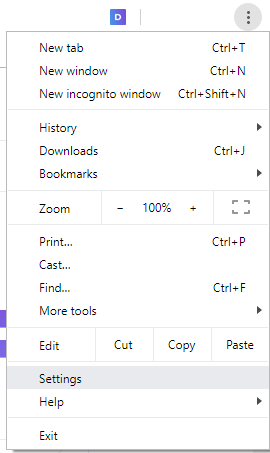
Step two: Click settings and then click Extensions.
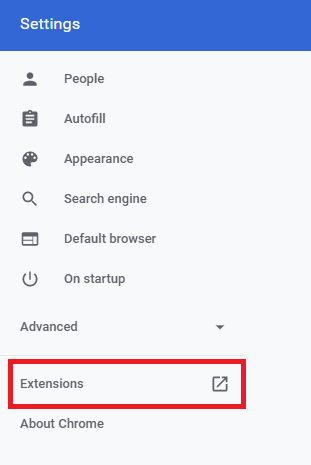
Step three: On the window that shows all your extensions, look for your DeftPDF extension then click “Details.”
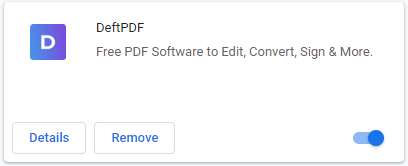
Step four: Toggle the button on the “Allow incognito”
Step five: Try using the extension on your incognito browser
Will the Chrome extension work just like the DeftPDF web-based software?
Yes, the Chrome extension is actually a way to easily access towards the DeftPDF web-based software and you can still upload and edit your PDF files on it directly. All the tools are already featured and shown on the extension so you can quickly access what you need and go directly to the tool right away.