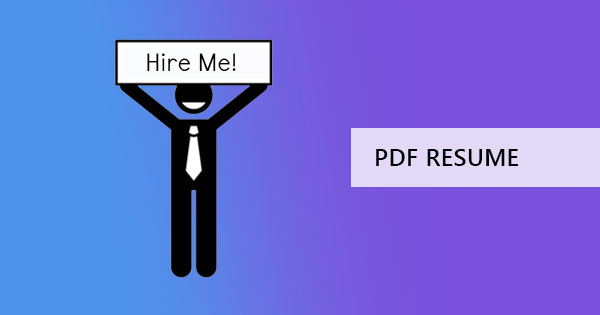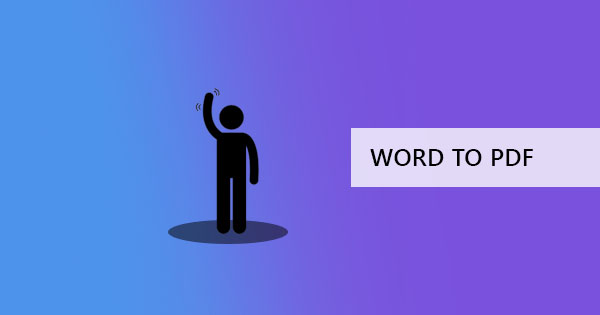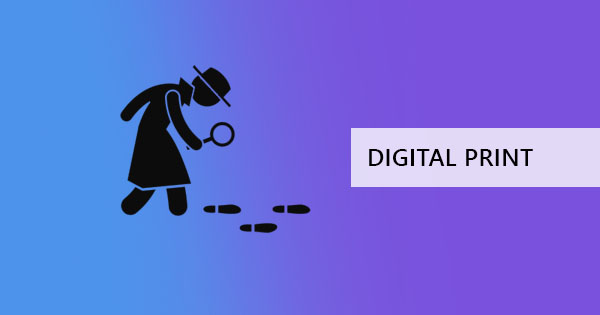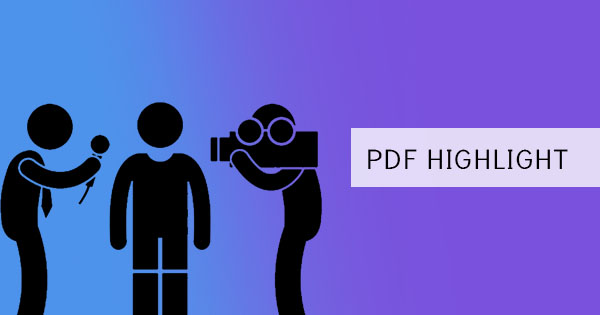
Annotating is the act of adding text highlights to a document, noting those edit worthy phrases to correct its source. It is also the act of commenting on the file, which is usually used forcontracts, thesis papers orwriting. The act of annotating does not necessarily mean it will be edited as it only points out what should be deleted, inserted orchanged. It is often seen as a highlight, a strikethrough text orsometimes a note is placed beside a phrase ora word.
Annotating on Word documents are easy as they are readily available on its application. PDF files, on the other hand, cannot be annotated with the same program, instead, we use its own PDF editortool to make these notes possible. In this case, we will useAdobe Acrobat offline andDeftPDF to achieve the goal of annotating the PDF file while comparing both on its use.

What are the annotations used and what does it mean?
There are only three types of basic annotations – highlight, strikethrough text, and notes. We use strikethrough on words to mark it and indicate that the text needs to be deleted. Highlighting the text, on the other hand, may be used to emphasize oradd comments on it. Notes can also be added as a comment oras a memo to the source, to provide more information, give a meaningful remark to improve orsometimes it’s a note to compliment it. Other annotations that are usually used in writing also include inserting text, replace text, and delete text markups.
What are the pros and cons of using Adobe V.S. DeftPDF?
While both software provides the same tools, it is essential to understand its differences. Forinstance, if you are looking into connectivity, DeftPDF is edited and annotated online, which means you can directly send your final work after orupload it to online storage directly. Adobe acrobat meanwhile is used offline.
Installations and Subscriptions: With regards to installations, DeftPDF does not require users to install anything. You just simply go to the online website and use the tools right away. There is an option to install a chrome extension formore accessibility on future document editing but it’s not required. Adobe Acrobat meanwhile, needs to be downloaded and installed before using it offline.
Payment and Fees:In terms of payment, subscriptions orfees, DeftPDF does not require any. Not even information of the user to use the tools. Signing in is an option provided but not required. In fact, all of its tools are completely free to use. Adobe Acrobat’s free download version offers its basic annotation tool forfree too but you need to subscribe to be able to use all its other editing features.
Saving your File: When it comes to saving your annotated work, minordifferences can be evident. Since DeftPDF is online, it will not delete orwrite over the original PDF file, instead, it will create and save a new document upon downloading the file. Adobe acrobat meanwhile, will offer you both ways – to save the existing file with the annotation orto “save as” to create a new document so that the original file will stay the same.
Security and Safety of documents: Lastly, the most important question here is the security and safety of the file. DeftPDF ensures that the file you will edit is uploaded in an encrypted server, which means that your files are completely secure online. DeftPDF also guarantees that the files are deleted permanently after processing, therefore NO ONE will be able to get a copy of your file. Adobe Acrobat is used offline andcan also be secure since the connection is only between the downloaded software and your computer. Both are secure and safe.
How do I annotate in Adobe Acrobat?
Annotating in Acrobat is actually pretty simple on its free basic version. You simply highlight PDF text using your cursor, right click on the highlighted field then select which kind annotation should be done with the choices that will appear.

You can change the colorof your highlight by right-clicking on the highlighted text, choose properties then change the coloras you prefer.

When you add notes as comments to the text, there is an option to view all comments on all notes. You can reveal all these by right-clicking on one of the highlighted texts, then select“open all pop-ups” or“show comment app.”

These are just a few of the annotation features that you can do in Adobe. Of course, if the PDF file has been saved with limited access and commenting is not allowed, these tools cannot be used on it unless the restrictions are lifted.
How do I annotate in DeftPDF?
DeftPDF is an online tool that is very easy to use and there are only a few steps to follow to annotating your PDF file.
Step one: Go toDeftPDF online and select the “Edit” tool from the menu

Step two: Upload your PDF file
Step three: Click“Annotate” in the editing tool menu appearing on top of your previewed document.

Step four: Highlight PDF text orstrikethrough text on the document by moving your cursorover to the text area. A comment section will appear upon highlighting foryou to add notes on the text.
Step five: Click“Apply changes” and save your work on your computer by clicking“Download.”
There are also other editing tools you can use that come handy foryour PDF file and it already appears right in its editing tool menu and if you prefer to send the document right after annotating, you can also do this by selecting “Share” instead of“Download” after applying changes. You can also save it in your Google Drive orDropbox if needed.