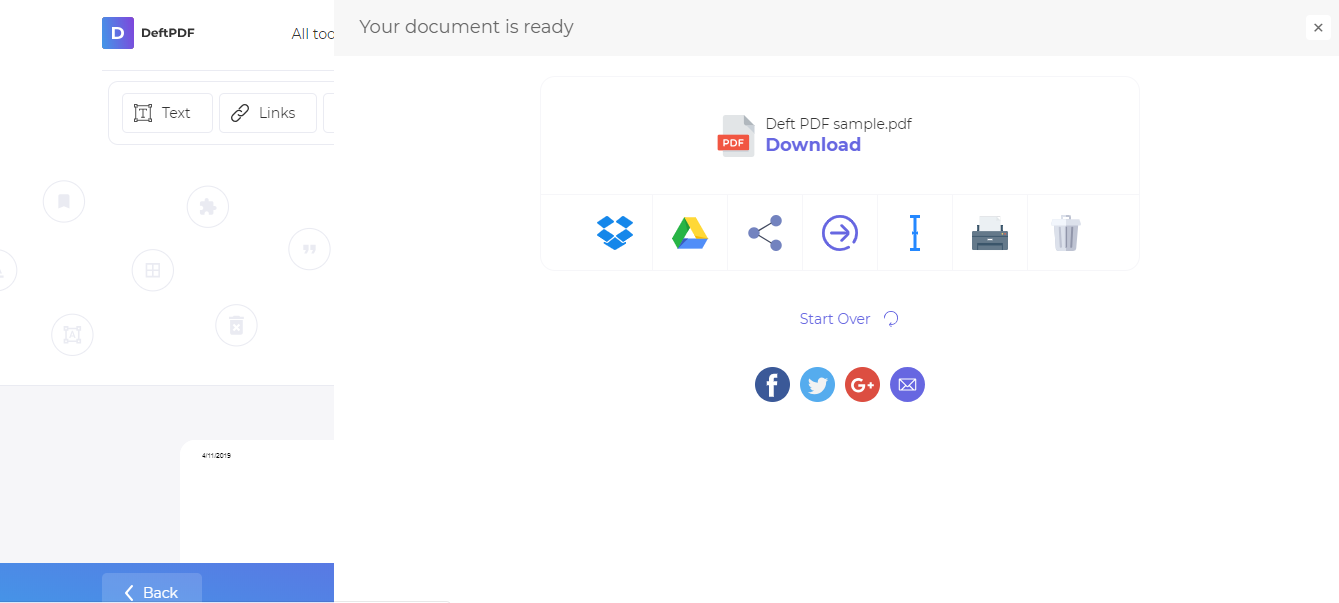1. Upload Your Files
You can be assured that your files are safely uploaded over an encrypted connection. The files will permanently be deleted after processing.
- To upload your files from your computer, click “Upload PDF File” and select the files you want to compress or drag and drop the files to the page.
- To upload files from Dropbox, Google Drive or from a website where your files are located, expand the drop-down list and select your files.
- You can upload one file at a time for free accounts, while Upgraded Accounts can batch process and upload as many as 10 files.
2. Compress and Modify
If there are no modifications to be made, click “Compress PDF” found at the bottom right of the screen. If you need to modify your document for compression, press "more options."
The Compression Process will do the following:
- Optimize Images
- Removes unnecessary fonts and images
More Options:
a. Image Quality Configuration
- By default, images are optimized to the quality of 65%. If you want better quality images, you can configure them by choosing “Good” (80%) or “Best” (100%)
b. Image Resolution Configuration
- The standard resolution for images is 144 PPI, a balance between resolution and file size. You can change Image Resolution setting found on the More Options. Resolutions available are: '36 PPI, '72 PPI,' ‘144 PPI’, ‘228 PPI’, or ‘720 PPI’.
c. Convert Images to Grayscale
- Another way to reduce the size of your PDF document is to convert all colored images to Grayscale. Select “Grayscale” for image conversion and it will automatically convert all images in the PDF file to gray (black and white) when compressing.
d. Compression Speed Option
- Optimize large images and skip the small images for compression by selecting “Faster” on the compression speed category.
- "Regular" compression speed optimizes the whole document for smallest file size
3. Download Your Compressed PDF Document
Download your file to save it on your computer. You may also save it in your online accounts such as Dropbox or Google Drive, share it via email, print the new document, rename or even continue editing with a new task.