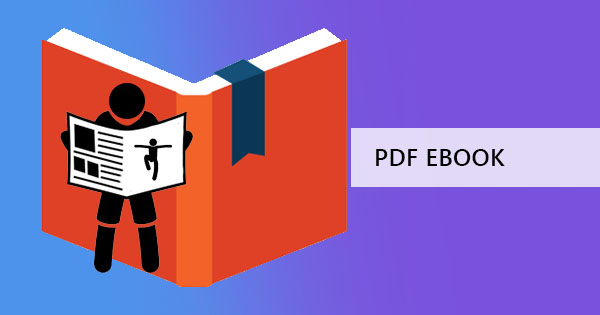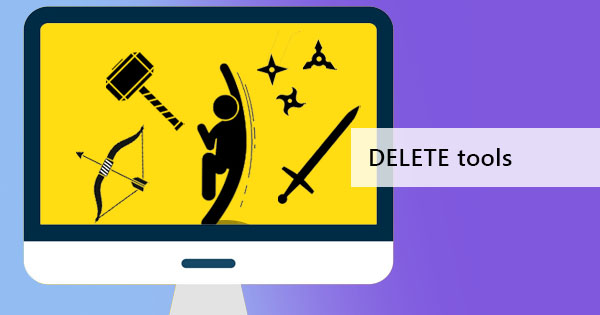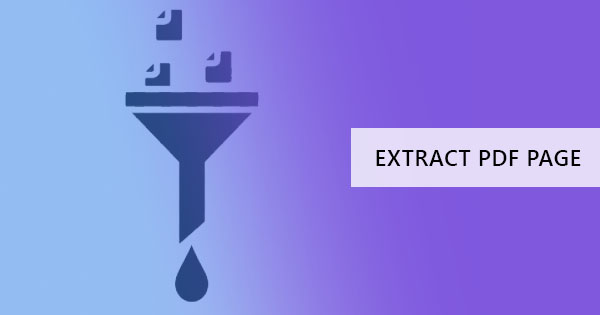
Do you need to send a PDF file to someone but it contains a specific page that has sensitive information? Well, you don’t need to copy and encode it all over again. What you need is a tool that will allow you to remove the secret pages in your PDF file and to create a new one. You can do it in two ways – one, you can extract the pages out of the PDF and save it as a new document. Two, you can delete the pages that you don’t want other people to see and save it.
What tools can I use to do these techniques?
There’s a long way of doing this and there’s a short way of extracting or deleting pages in a PDF. The first one involves old school techniques that use your regular browser and printer settings that has limited editing capability. The short and easier way will save you time by using your online PDF editor such as DeftPDF.
How do I use my browser to extract the pages?
This process is very simple but limited to what you can do in editing your PDF file. You can save it as a new PDF document or you can print it directly without the pages you didn’t want to include. Here’s how you can do it.
Step One: Open your PDF file using your browser. Any browser will be able to manage and process this even if its just internet explorer or chrome.
Step two: Once your PDF is opened already in your browser, click “Print” and a preview of your print settings will open. Select the option that would only print certain pages and input the pages you want to include in your new PDF file.

Step three: Change the destination of your printer and choose “Save as PDF” instead of choosing your usual printer. This will enable you to save your file as a new PDF instead of printing the pages. You can also just print them directly if you want and it will still print the same set of pages you indicated in the text box.

Using DeftPDF online PDF editor
While the first method we showed you is convenient and easy to do, this second method is much more flexible and much more fun! Don’t worry, this online tool won’t charge you for anything. In fact, its completely free and unlimited to use – no maximum number of uses per tool, no subscriptions, no credit card information required. In fact, it doesn’t even require you to sign up. You can just use the tool directly without any personal information. Best of all, the file you will edit is uploaded to a secure server, which is deleted right after processing. So, with all that being said, let’s begin!
How do I use online PDF editor, DeftPDF to extract pages?
Step one: Go to DeftPDF.com, click “Tools” from the menu and select “Extract Pages.” Or you could simply go to this link: https://deftpdf.com/extract-pdf-pages
Step two: Upload your file. You can upload from your computer or from your online accounts such as Google Drive and Dropbox or you can also upload from a website using URL.
Step three: On the preview of your uploaded PDF file, select the pages you want to include then click “Extract Pages.”
Step four: Download your file to save on your computer. You may also upload it in your online accounts, share, print, rename or even continue editing with a new task.

How do I use an online PDF editor, DeftPDF to delete PDF pages?
Here’s another method that can also achieve the same goal of removing the unwanted pages. Don’t worry, this won’t delete the original file you have. It will only delete PDF pages on your uploaded copy and create a new PDF file for you. Here’s how you can do it:
Step one: Go to DeftPDF.com, click “Tools” from the menu and select “Delete Pages.” Or you could simply go to this link: https://deftpdf.com/delete-pdf-pages
Step two: Upload your file. You can upload from your computer or from your online accounts such as Google Drive and Dropbox or you can also upload from a website using URL.
Step three: On the preview of your downloaded PDF file, click on “Delete Page” for all pages you wish to remove. Once done deleting, click “Apply” to process your new PDF file.
Step four: Download your file to save on your computer. You may also upload it in your online accounts, share, print, rename or even continue editing with a new task.

What’s the benefit of using an online PDF editor versus using my regular browser to do this?
For sure using your browser as a PDF reader won’t require you to use the internet anymore but using your handy dandy PDF editor, DeftPDF, will allow you choose other tools online and can let you edit more after extracting the pages. You can even add your electronic signature, re-order your pages, merge, rotate, protect, translate, compress and so much more. On the other hand, using the browser technique will also allow you to change the paper size and scale your PDF size but these will only be allowed if your printing directly and not saving as a PDF file. Since both are convenient, easy to use and free, it’s just up to you on which method you prefer – online PDF editor or offline browser as a PDF reader?