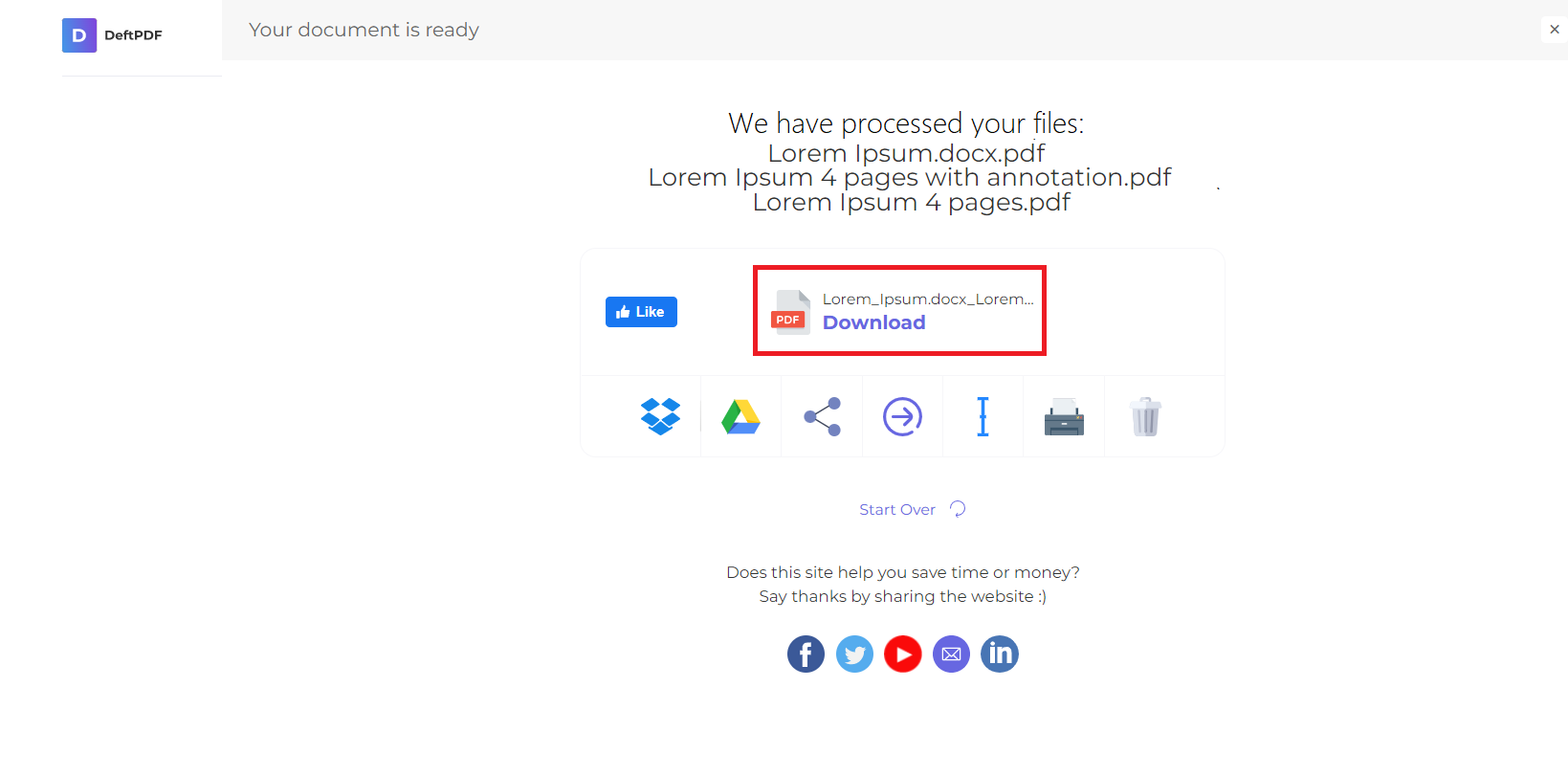1. Upload your files
You can be assured that your files are safely uploaded over an encrypted connection. The files will permanently be deleted after processing.
- To upload your files from your computer, click “Upload PDF File” and select the files you want to unlock or drag and drop the files to the page.
- To upload files from Dropbox, Google Drive or from a website where your files are located, expand the drop-down list and select your files.
- You can upload 1 file at a time for free accounts, while Upgraded Accounts are entitled to batch processing and can upload 10 files at a time.
2. Convert and Unlock
Once uploaded, a dialogue box will appear and ask for the password of the PDF file. Input the password on the text box then click “Unlock” to process the document and permanently remove the restrictions.
3. Download Your PDF Document
Download your file to save it on your computer. You may also save it in your online accounts such as Dropbox or Google Drive, share it via email, print the new document, rename or even continue editing with a new task.