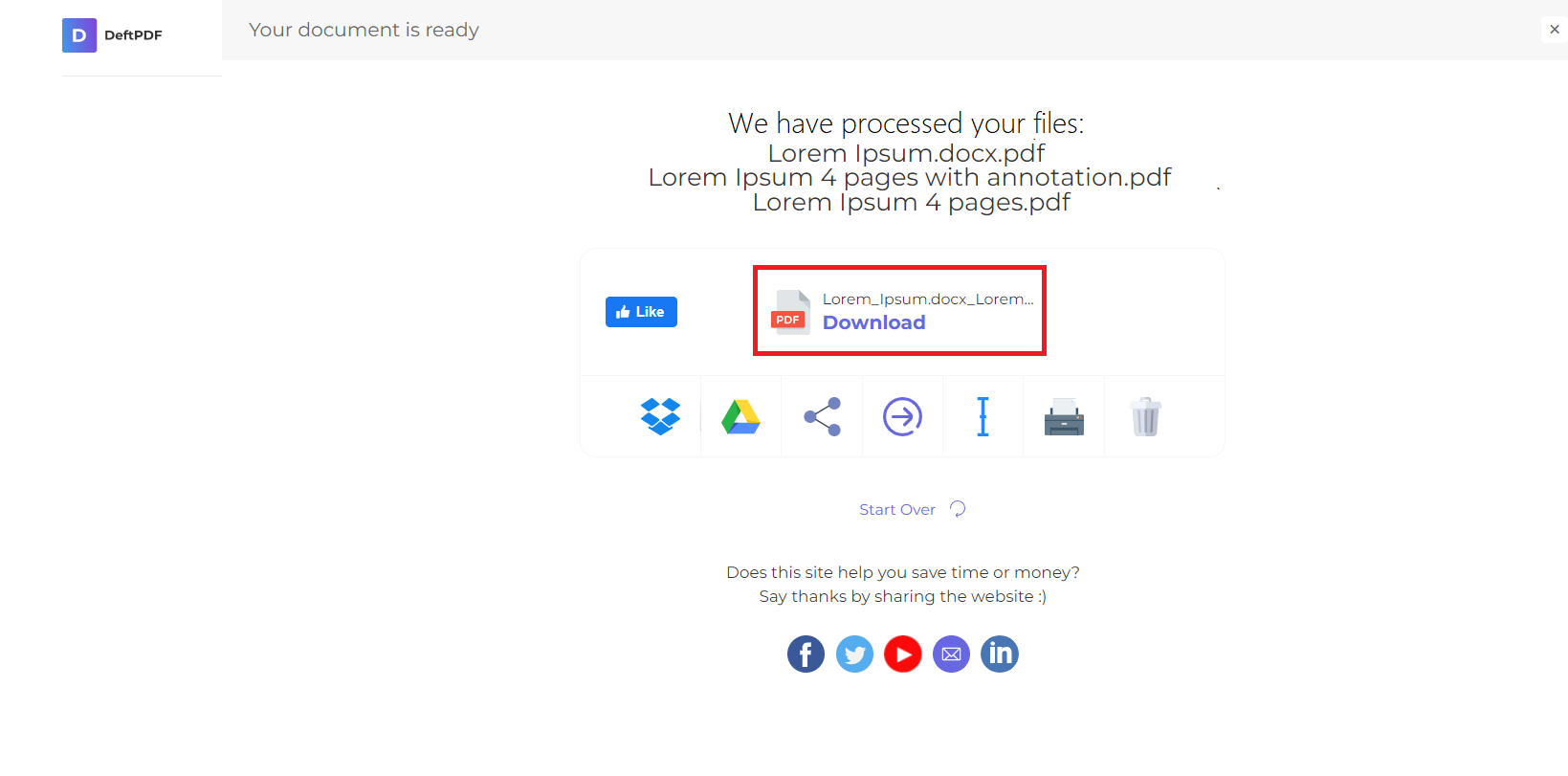Grayscale is the process of changing the colors and shades of your photo and reproducing it into gray images. Converting your document means turning its text and images into black and white.
Reasons to convert your colored PDF document into Grayscale:
1. Save on printer ink: Colored images use up a lot of colored inks, but with grayscale, it only uses black ink.
2. Reduces the PDF document’s file size: PDF document containing a lot of colored images affects the file size. Converting PDF files to Grayscale would reduce it.

Guide to using DeftPDF tool to convert your PDF to Grayscale:
1. Upload your Files
You can be assured that your files are safely uploaded over an encrypted connection. The files will permanently be deleted after processing.
-
To upload your files from your computer, click “Upload PDF File” and select the files you want to convert or drag and drop the files to the page.
-
To upload files from Dropbox, Google Drive or from a website where your files are located, expand the drop-down list and select your files.
-
You can upload 1 file at a time for free accounts, while Upgraded Accounts can batch process and upload as many as 10 files at a time.
2. Convert PDF Document to Grayscale
Once you have uploaded the PDF file, click “Convert PDF to Grayscale” and wait for the process to complete.
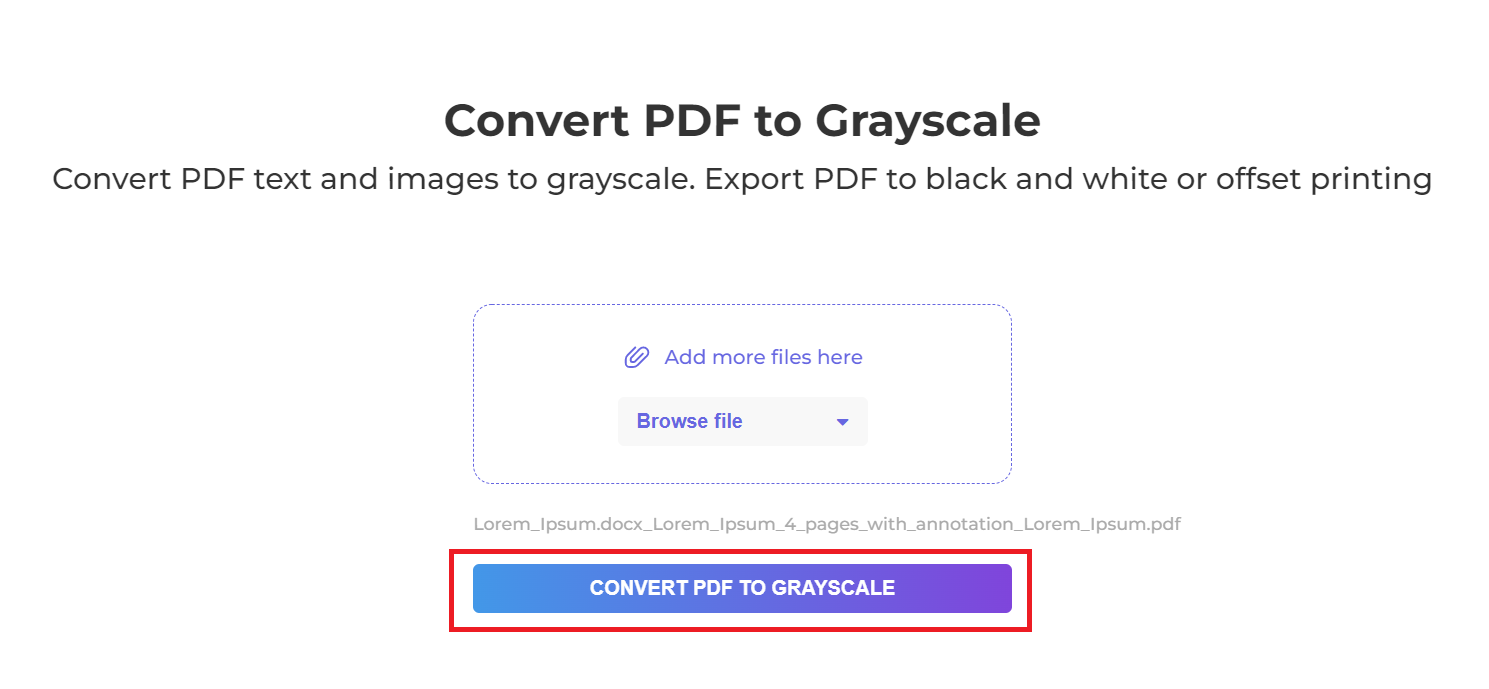
3. Download The File
Click “Download” after processing to save it on your computer. You may also save it in your online storage such as Dropbox or Google Drive, share it via email, print the new document, rename or even continue editing with a new task.