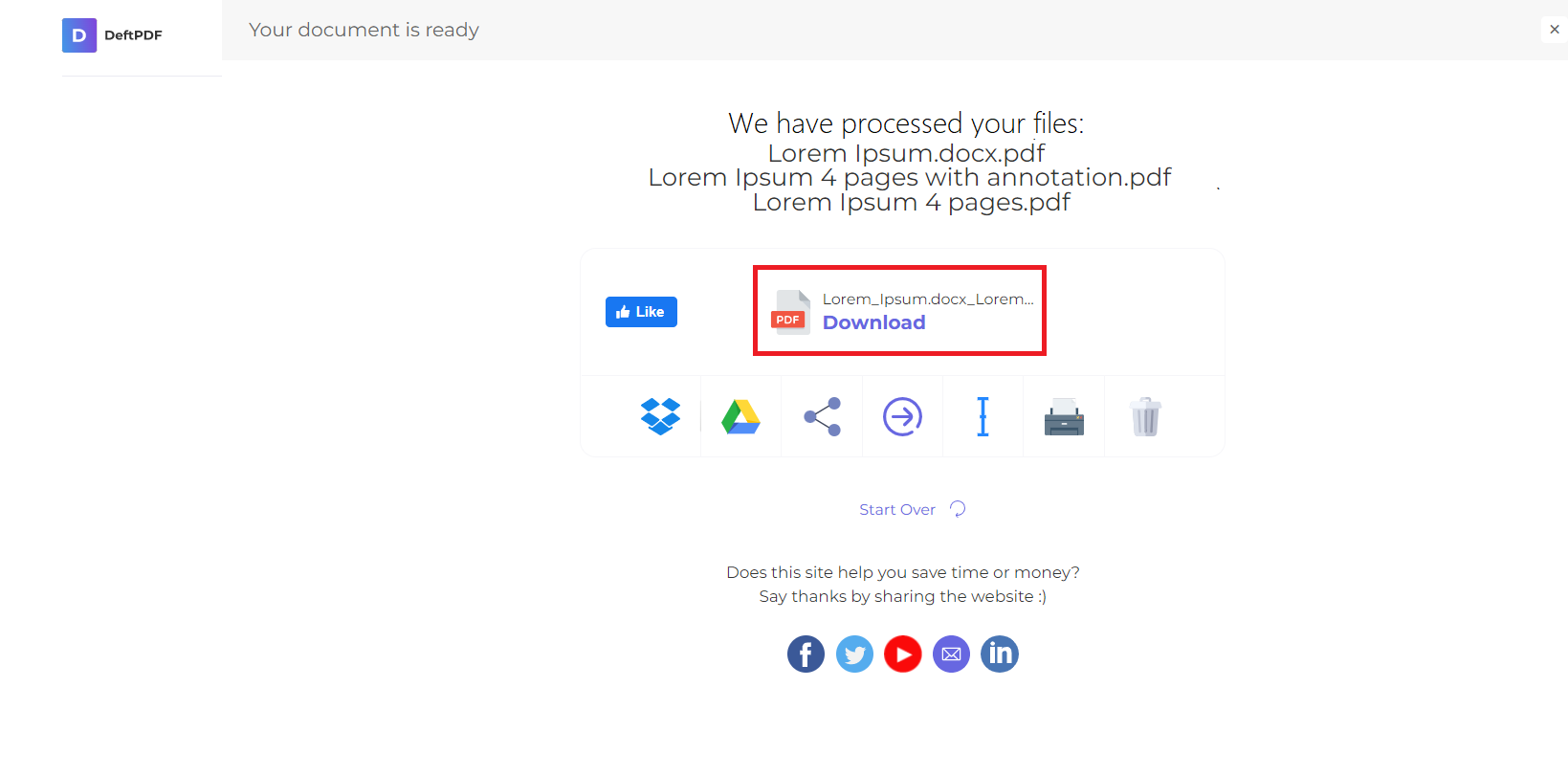1. Upload your files
You can be assured that your files are safely uploaded over an encrypted connection. The files will permanently be deleted after processing.
- To upload your files from your computer, click “Upload PDF File” and select the files you want to convert or drag and drop the files to the page.
- To upload files from Dropbox, Google Drive or from a website where your files are located, expand the drop-down list and select your files.
- You can upload 1 file at a time for free accounts. Upgraded accounts are entitled to batch processing and can upload up to 10 files.
2. Convert PDF to Excel
Click “Convert to Excel” or “Convert to CSV” to extract your data in the format preferred.
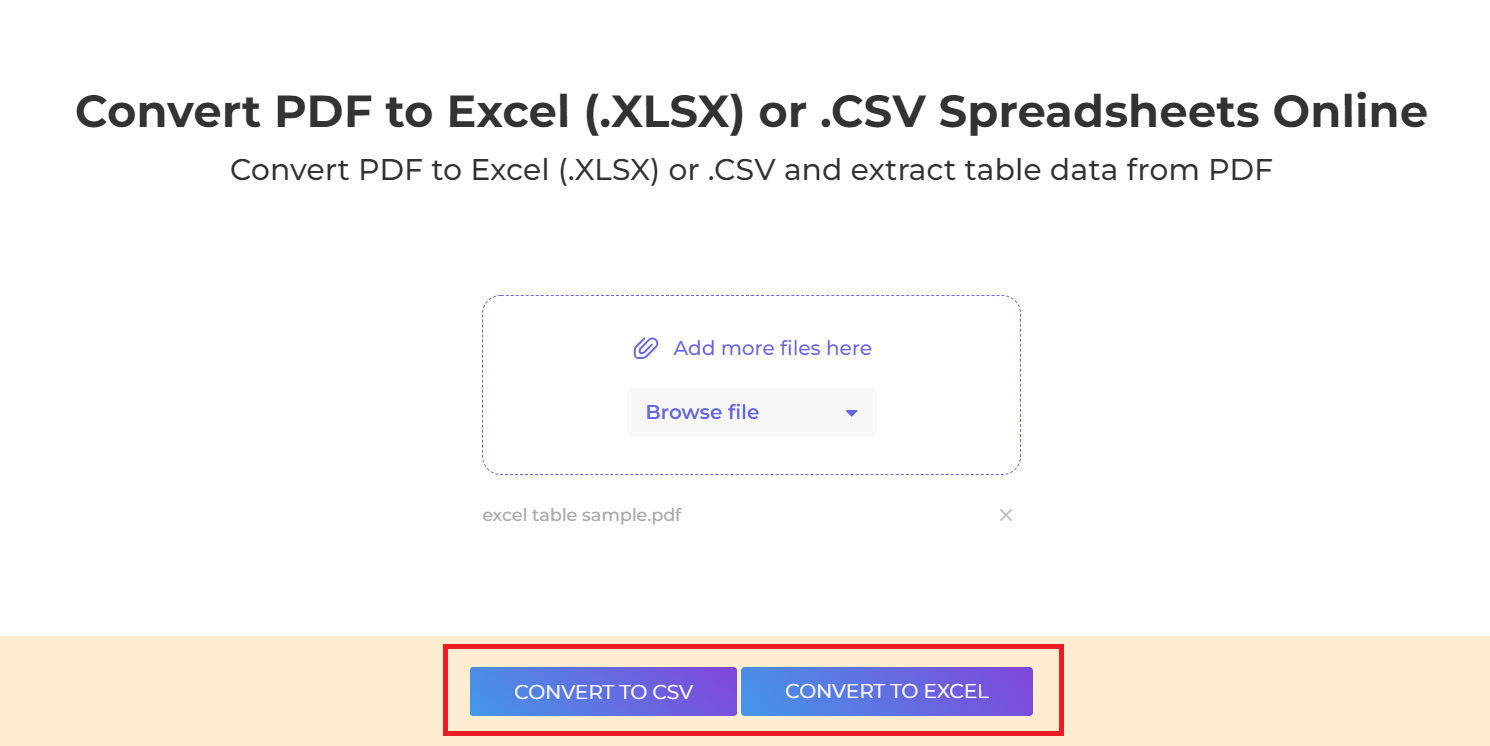
Difference between CSV and Excel:
- CSV form means Comma Separated Values. In this format, data is in plain text format with values separated by commas. This is also known to be flat files as it cannot save formulas or formatting and cannot manipulate data.
- Excel sheets are in binary file format. When converted to this format, all information, content, and formatting are included.
3. Download Your PDF Document
Download your file to save it on your computer. You may also save it in your online accounts such as Dropbox or Google Drive, share it via email, print the new document, rename or even continue editing with a new task.