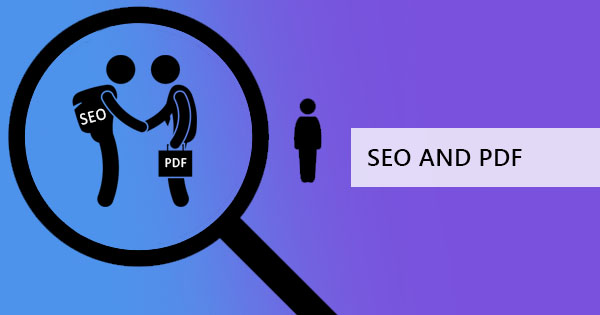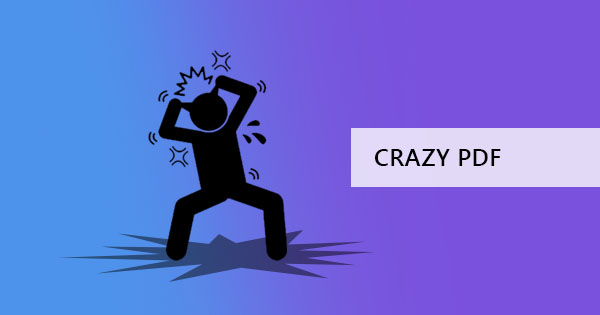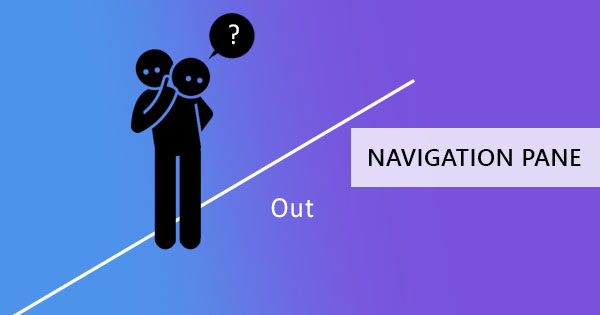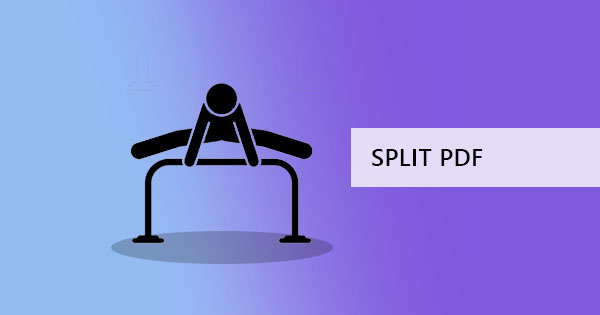
Splitting a PDF file may be a little tricky because we all have different requirements on how we should do it. There are different ways to split. You can split PDF by pages, split PDF by bookmarks, split PDF pages in half, split by size and split by text. Most commonly, people split PDF by pages because documents are often scanned in bulk or sometimes, they scan books or save one presentation for all departments. To be able to split a PDF page, there are three ways you can do it for free and that’s what we’re about to show you in this article!

Tools for Splitting PDF by Pages
There are three simple tools you can use for splitting PDF – your browser, online pdf splitter DeftPDF and your Microsoft Word. The first two tools can split any sorts of PDF including scanned PDF files. The last tool, however, can only be used for PDF documents that were previously a .DOC, .XLSX, or .PPT files. Though all ways will be shown, please take in consideration that not all will be able to split according to all kinds of splitting requirements. The method to be shown here is splitting only by pages. If you want to split your PDF by size, text, bookmarks, or in half, you can always use DeftPDF for free to do all these.
Splitting PDF with your Browser
Your browser can be your free tool for reading your PDF documents and it can also be your printing tool. In our previous blog posts, we’ve shown you how to use your browser to extract and this will actually be similar to splitting your PDF pages. So how do you do it?
Step one: Open your PDF file using your browser
Step two: Click the “options” or settings menu on your browser and click “Print”
Step three: Set your destination to “Save as PDF" instead of placing your printer.

Step four: Modify the “Pages” to “Custom” and input the pages you wish to split then save your new PDF files.
For example, you have 8 pages on your PDF file. You need to split it in pages 1-4 and 5-8. Simply input 1-4 on the custom pages and save your file, then on the next procedure, input pages 5-8 then save again. This will give you two sets of PDFs with the pages you need to be together.

Splitting PDF with DeftPDF
Online PDF splitter tool with DeftPDF is free and easy to use and there are only three steps in this procedure!
Step one: Go to www.deftpdf.com and select the Split tool you need. You can choose from a variety of splitting tool as DeftPDF has it all! You can split PDF by pages, split PDF by bookmarks, split PDF pages in half, split by size and split by text. In this example, we will split by pages.

Step two: Upload your file and choose which option you prefer to do. You can modify your requirements and rename the new PDF document by clicking “More option” then encoding the new name on the text box.

Step three: Click “Split PDF” then “Download” to save your work on your computer. You can also save it in your online storage such as Dropbox or Google Drive.
It’s as easy as that! In a few minutes, you will be able to create your new documents with the right pages. Since its online, it won’t change your original document so if you made a mistake or if you want to split it again differently, you can do so just by repeating the steps! You can also use the other tools available for free, such as crop PDF, edit PDF, convert PDF, translate PDF, PDF split and merge and so much more.
Split PDF pages with Microsoft Word
As mentioned above, splitting PDF in this application has limits and it cannot use this method if it’s a scanned document. Using this application would be best used for those PDF documents that were previously Word documents or PowerPoint documents. This is usually the case when your original document file was already deleted and all you have left is the file saved in PDF format. This method is also manually done so if you’re not patient and you want something that involves only a few clicks of your time, maybe you ought to try other methods instead. You can try to split PDF online with free tools of DeftPDF or purchase other software available. So here is how you do it with Microsoft:
Step one: Open your PDF file using Microsoft Word

Step two: A notification will appear stating that your PDF file will be converted. Confirm this to open the file in this application. Your document will become an editable file once it’s opened.

Step three: Select the pages you want to group together and copy them to another word application.
Step four: Save your new document and rename them accordingly. Your new files can be saved as PDF by changing the file type once you save.

How about Adobe Acrobat?
Yes, most people will probably ask why not use Adobe Acrobat to do the splitting? If you have already purchased Adobe then you can use this as a better option than your browser or your word application. It works as good as DeftPDF’s splitting tool and it can also be done in just a few clicks. You can find the splitting tool in Adobe Acrobat’s “Organize” tool. But don’t expect to be able to use this when you only have the free version. This can only be accessed for those subscribed.

If you haven’t purchased anything yet, why bother? You have your free PDF splitter here at DeftPDF.