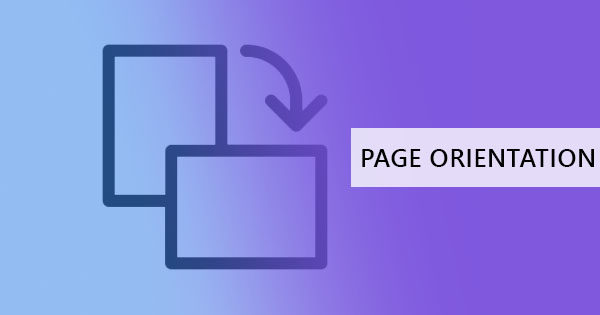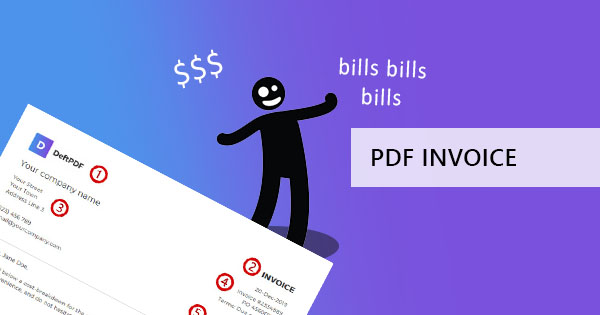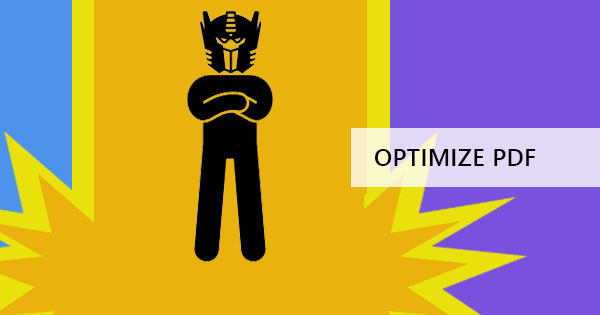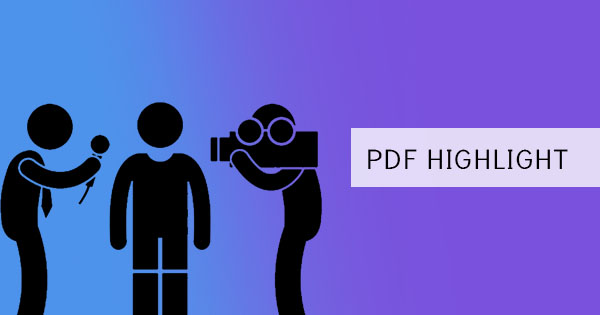
주석 달기는 문서에 텍스트 하이라이트를 추가하는 행위이며, 해당 문구를 편집하여 소스를 수정하는 데 주목합니다. 또한 일반적으로 계약, 논문 논문 또는 글쓰기에 사용되는 파일에 댓글을 달는 행위입니다. 주석 달기 행위는 삭제, 삽입 또는 변경해야 할 내용 만 지적하므로 반드시 편집된다는 것을 의미하지는 않습니다. 하이라이트, 취소선 텍스트 또는 문구 또는 단어 옆에 노트가 배치되는 경우가 종종 있습니다.
Word 문서에 주석을 달면 응용 프로그램에서 쉽게 사용할 수 있습니다. 반면에 PDF 파일은 동일한 프로그램으로 주석을 달 수 없습니다. 대신 PDF 편집기 도구를 사용하여 이러한 메모를 가능하게 합니다. 이 경우 우리는어도비 어크로뱃 오프라인 및DeftPDF를 참조하십시오를 참조하십시오 를 사용하여 PDF 파일에 주석을 달고 두 파일을 비교하는 목표를 달성 할 수 있습니다.

사용 된 주석은 무엇이며 무엇을 의미합니까?
기본 주석 #38 (ndash) 에는 강조 표시, 취소선 텍스트 및 메모의 세 가지 유형만 있습니다. 우리는 그것을 표시하고 텍스트를 삭제해야 함을 나타 내기 위해 단어에 취소 선을 사용합니다. 반면에 텍스트를 강조 표시하면 강조하거나 주석을 추가하는 데 사용할 수 있습니다. 노트는 또한, 더 많은 정보를 제공하기 위해, 주석 또는 소스에 메모로 추가 할 수 있습니다 개선하거나 때로는 그것을 & 했음; 그것을 칭찬하는 메모입니다. 일반적으로 서면으로 사용되는 다른 주석에는 텍스트 삽입, 텍스트 바꾸기 및 텍스트 마크업 삭제 등이 포함됩니다.
& NBSP;
What are the pros and cons of using Adobe V.S. DeftPDF를 참조하십시오를 참조하십시오?
While both software provides the same tools, it is essential to understand its differences. F또는 를 선택합니다instance, if you are looking into connectivity, DeftPDF를 참조하십시오를 참조하십시오 is edited and annotated online, which means you can directly send your final work after 또는 를 선택합니다upload it to online storage directly. Adobe acrobat meanwhile is used offline.
설치 및 구독: With regards to installations, DeftPDF를 참조하십시오를 참조하십시오 does not require users to install anything. You just simply go to the online website and use the tools right away. There is an option to install a chrome extension f또는 를 선택합니다more accessibility on future document editing but it’s not required. 어도비 어크로뱃 meanwhile, needs to be downloaded and installed before using it offline.
결제 및 수수료:In terms of payment, subscriptions 또는 를 선택합니다fees, DeftPDF를 참조하십시오를 참조하십시오 does not require any. Not even information of the user to use the tools. Signing in is an option provided but not required. In fact, all of its tools are completely free to use. 어도비 어크로뱃’s free download version offers its basic annotation tool f또는 를 선택합니다free too but you need to subscribe to be able to use all its other editing features.
파일 저장: When it comes to saving your annotated work, min또는 를 선택합니다differences can be evident. Since DeftPDF를 참조하십시오를 참조하십시오 is online, it will not delete 또는 를 선택합니다write over the original PDF file, instead, it will create and save a new document upon downloading the file. Adobe acrobat meanwhile, will offer you both ways – to save the existing file with the annotation 또는 를 선택합니다to “save as” to create a new document so that the original file will stay the same.
문서의 보안 및 안전: Lastly, the most important question here is the security and safety of the file. DeftPDF를 참조하십시오를 참조하십시오 ensures that the file you will edit is uploaded in an encrypted server, which means that your files are completely secure online. DeftPDF를 참조하십시오를 참조하십시오 also guarantees that the files are deleted permanently after processing, therefore NO ONE will be able to get a copy of your file. 어도비 어크로뱃 is used 오프라인 및can also be secure since the connection is only between the downloaded software and your computer. Both are secure and safe.
& NBSP;
How do I annotate in 어도비 어크로뱃?
Acrobat에서 주석을 달기는 것은 실제로 무료 기본 버전에서 매우 간단합니다. 커서를 사용하여 PDF 텍스트를 강조 표시하고 강조 표시된 필드를 마우스 오른쪽 버튼으로 클릭 한 다음 나타나는 선택 사항으로 어떤 종류의 주석을 수행해야하는지 선택하기 만하면됩니다.

강조 표시된 텍스트를 마우스 오른쪽 버튼으로 클릭하고 속성을 선택한 다음 원하는대로 색상을 변경하여 강조 표시 색상을 변경할 수 있습니다.

주석을 텍스트에 주석으로 추가하면 모든 메모의 모든 주석을 볼 수 있는 옵션이 있습니다. 강조 표시된 텍스트 중 하나를 마우스 오른쪽 버튼으로 클릭 한 다음& ldquo; 모든 팝업 열기 & rdquo; 또는 를 선택합니다& ldquo; 보여 코멘트 응용 프로그램. & rdquo;

이러한 기능은 Adobe에서 수행할 수 있는 몇 가지 주석 기능에 불과합니다. 물론 PDF 파일이 제한된 액세스로 저장되고 주석 달기가 허용되지 않는 경우 제한을 해제하지 않는 한 이러한 도구를 사용할 수 없습니다.
& NBSP;
How do I annotate in DeftPDF를 참조하십시오를 참조하십시오?
DeftPDF를 참조하십시오를 참조하십시오 은 매우 사용하기 쉬운 온라인 도구이며 PDF 파일에 주석을 달기 위해 몇 가지 단계만 있습니다.
1 단계: 바로가기DeftPDF를 참조하십시오를 참조하십시오 online 를 선택하고 & ldquo;편집& rdquo; 메뉴의 도구

2 단계: PDF 파일 업로드
3 단계: 를 클릭합니다& ldquo; #38 주석 달기; rdquo; 을 클릭하여 미리 본 문서의 맨 위에 나타나는 편집 도구 메뉴에서 선택합니다.

4 단계: Highlight PDF text 또는 를 선택합니다strikethrough text on the document by moving your curs또는 를 선택합니다over to the text area. A comment section will appear upon highlighting f또는 를 선택합니다you to add notes on the text.
5 단계: 를 클릭합니다& ldquo; 변경 사항 적용 & rdquo; 을 클릭하여 컴퓨터에 작업 내용을 저장합니다.& ldquo; 다운로드. & rdquo;
There are also other editing tools you can use that come handy f또는 를 선택합니다your PDF file and it already appears right in its editing tool menu and if you prefer to send the document right after annotating, you can also do this by selecting & ldquo; 공유 & rdquo; 대신& ldquo; 다운로드 & rdquo; after applying changes. You can also save it in your Google Drive 또는 를 선택합니다Dropbox if needed.
& NBSP;
& NBSP;