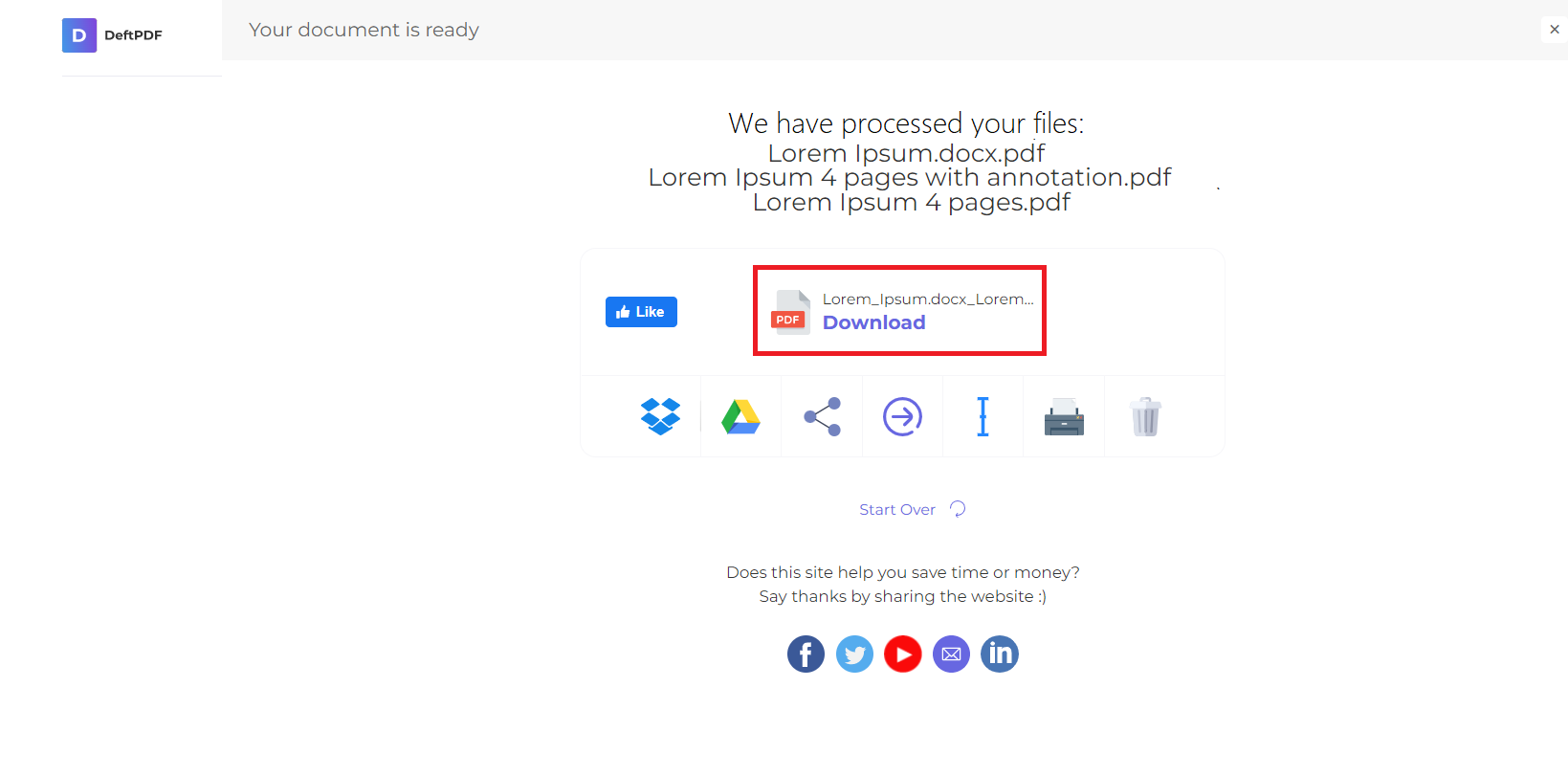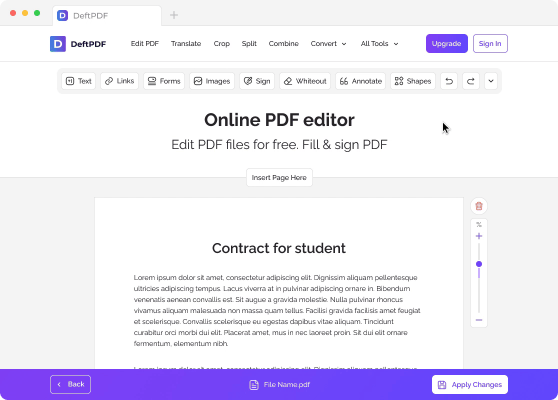1.파일 업로드
암호화된 연결을 통해 파일을 안전하게 업로드할 수 있습니다.처리 후 파일이 영구적으로 삭제됩니다.
- 컴퓨터에서 파일을 업로드하려면“PDF 파일 업로드”편집할 파일을 선택하거나 해당 파일을 페이지로 끌어다 놓습니다.
- Dropbox, Google 드라이브 또는 파일이 있는 웹 사이트에서 파일을 업로드하려면 드롭다운 목록을 펼치고 파일을 선택합니다.
- 무료 계정을 위해 한 번에 1개의 문서를 업로드할 수 있습니다.업그레이드된 계정 일괄 처리 권한이 있으며 업로드할 수 있습니다.10개 파일한 번에.
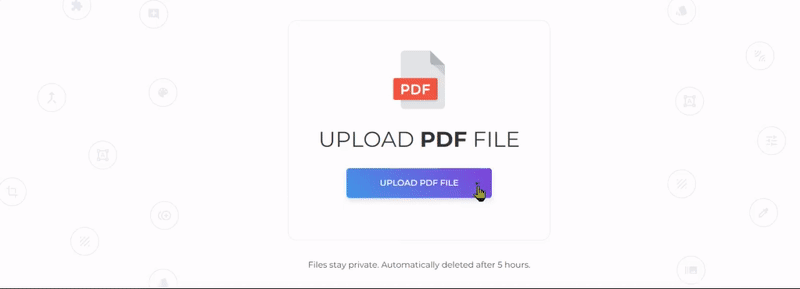
2.워터마크 추가
파일을 업로드하면 사용 가능한 두 가지 옵션과 함께 문서 미리보기가 표시됩니다.”텍스트 워터마크 추가” 및”이미지 추가.”
- 텍스트 워터마크 추가
PDF에 스탬프가 찍힌 텍스트를 워터마크로 추가하려면”텍스트 워터마크 추가.” A text box will be added to your PDF file which you can edit.
E.x. You can type in the words “Confidential” or “Draft”
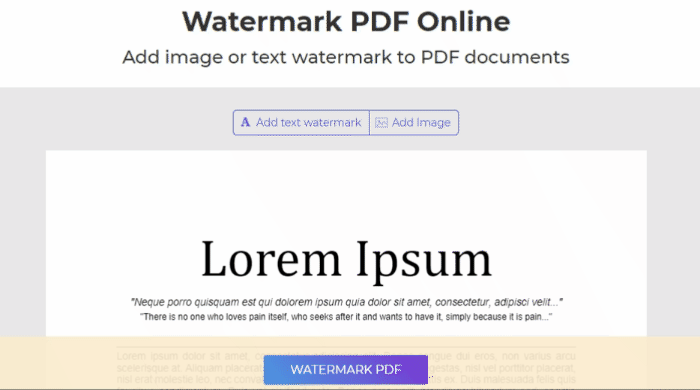
- 이미지 워터마크 추가
PDF 배경에 이미지를 워터마크로 추가하려면”이미지 추가” and select the image file you would like to use. Supported image formats are: JPG, JPEG, GIF & PNG
워터마크 편집 및 조정
워터마크의 크기, 회전, 불투명도, 색상, 글꼴 및 위치를 편집할 수 있습니다.워터마크를 제거하기로 결정한 경우 삭제할 수도 있습니다.
a. 사이즈: 크기를 변경하려면 크기 조정 핸들을 클릭하고 드래그합니다.□ 텍스트/이미지의 오른쪽 하단 모서리에 있습니다.
b. 회전: 워터마크를 회전하려면 회전 핸들을 클릭하고 드래그합니다. ↻텍스트/이미지의 왼쪽 하단 모서리에 있습니다.
c. 불투명도: 불투명도는 문서에 추가된 텍스트 또는 이미지의 투명도입니다.텍스트의 투명도를 변경하려면“Opacity” 워터마크 근처에 나타나는 메뉴 표시줄에서 원하는 대로 조정합니다.
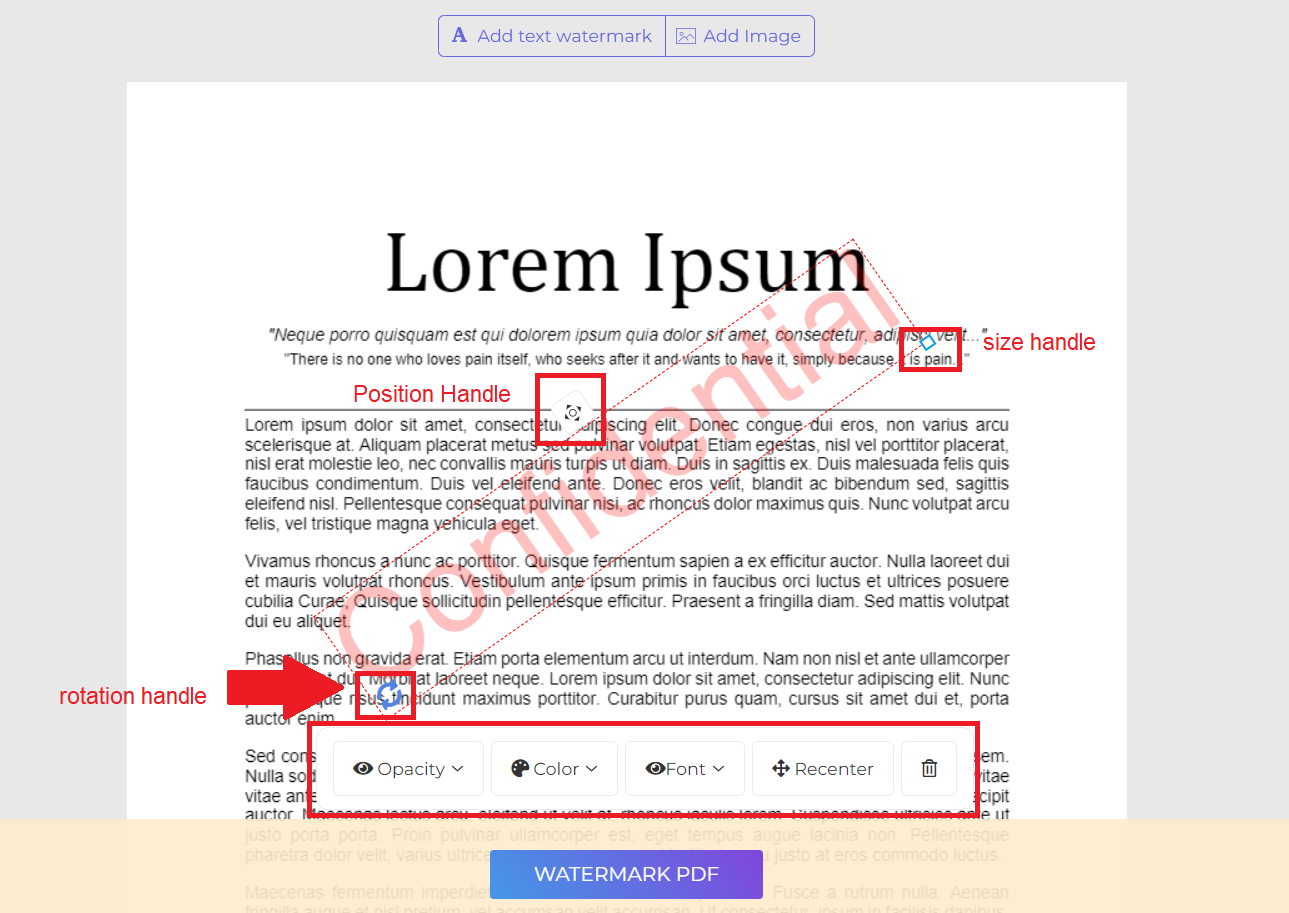
d. 색상: 클릭”색상” and choose your preferred text color and shade.
e. 폰트: 텍스트의 글꼴을 변경할 수도 있습니다.현재 두 가지 유형의 글꼴을 사용할 수 있습니다.헬베티카와 택배.
e. 직책: 클릭”리센터” to place the watermark in the center of the page. To change its position, click and drag the position handle which is located at the top center of the box.
f. 삭제:” 클릭휴지통” icon at the menu bar if you wish to delete the watermark.
3.문서 다운로드 및 저장
원하는 워터마크를 만들고 배치한 후”워터마크 PDF.” Then click “다운로드” after processing to save it on your computer. You may also save it in your online storage such as Dropbox or Google Drive, share it via email, print the new document, rename or even continue editing with a new task.